Today, Pat Callahan taught us how to work incorporate topography into a site and about how important collaboration between consultants and architects is and how Revit can assist in the flow of information.
Site Topography
Background: The relationship between a building and the ground line is extremely important, as it establishes how a building sits in an environment, how the foundation is seen, how a “balanced site” is achieved, and how building is successfully incorporated into an environment. The technology we have today to map contours allows the architects to get a 3d image of the site, through a GPS system which plots points throughout the site translated into an ASI file. An ASI file can be brought into Revit, and because the plotted points have an x, y, and z coordinates, we are able to view a 3D model to which we can better incorporate a building into. This new technology adds a better understanding of the site in much less time than in previous years.
How to use an ASI file to create site topography:
- To import an ASI file, go to import, CAD formats, and choose your file.
- To create a toposurface from scratch, go to the design bar, click toposurface and then click point. Set different elevation points according to the site surface, and click finish when you are done.
- In order to edit the topography, you have a number of tools at your hands in order to get the look you want to achieve.
- Visibility graphics: in the visibility graphics dialogue, you can edit boundary points, interior points, primary and secondary contours, and triangulation edges in order to change the way you view element of the topography.
- Site Settings Box (under settings menu): you can edit property data, with different property lines, angular values, or bearing values. Also able to edit section graphics of the site.
- Splitting Toposurfaces: in the design toolbar, you are able to edit different surfaces within a toposurface. In the site shown above, you would split the site boundaries from the parking lot boundaries, island properties, and building pad. This allows you to dissociate the areas from the original toposurface and edit them individually.
- Merging Toposurfaces: in the design toolbar, you are also able to merge regions if they have common edges or overlap in any way.
Site Tools
Subregion: subregions are isolated regions sketched on a toposurface which can be associated with different materials and elevations. This can be put in by sketching it on the toposurface.
Graded Regions: method to create elements like parking lots, where you extract an area from the toposurface and change its elevations and properties. When you create a region, the cut region is shown is translucent graphics, and you will be able to view the cut and fill volumes in order to modify the surrounding landscape.
Property Lines: the legal boundary lines of a property which are created with fixed distances, angles, and directions in the site settings box.
Pad: vertical cuts in a toposurface that represent excavations and slabs.
Site Components: In order to complete the site you are able to insert site components like trees, shrubs, parking spaces, parking islands, utility poles, vehicles, etc.
Importance of Collaboration
Revit is the new technology creating a way for different professions to have an entirely new way of communicating with each other: in 3 dimensions. There are three Revit programs: Revit Architecture, Revit Structures (which is also built into Revit Architecture), and Revit MEP (which is a separate program used for mechanical, electrical, and plumbing). The collaboration of these three programs along with outside analysis programs like Innovaya, IES, Navis Works, Green Building Studio, etc.. Elements in Revit like family components, schedules, details, and area plans enable architects to communicate better with consultants and clients, which inevitably will result in more efficient buildings.

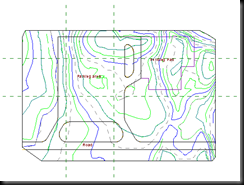

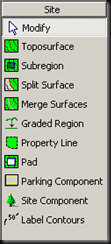
No comments:
Post a Comment