Today in class, Adam Wallen taught the bootcampers about working with groups and linking models.
Groups
To group components together, highlight the ones you wish to group and press group on the edit bar.
That will bring you to a model group bar in which you can edit the groups any way you would like.
For Material Take-off schedules, go to view--->new--->material takeoff and that will enable you to choose the type of material schedule you would like to create. From there use the fields in order to break down which categories you would like to include in the schedule. Once you create the schedule, you will need to populate it with the needed information in order to finish it. If you go to element properties, it will give you the option to get to the window below in order to edit the schedule. Besides adding fields, you can also add parameters about any components of the list as well as create a series of filters and formats in order to help organize the schedule better.
Importing/Exporting CAD formats
In order to import a CAD file, go to file--->import--->CAD formats. Here you will be able to decide how you would like to view the imported CAD file.
To Export into Cad go to file --->export--->cad formats.
In order to manipulate the cad file, go to the options bar at the top and you will be able to adjust whatever you would like. DO NOT EXPLODE A CAD FILE. The query command allows you to edit the image as you need to by allowing you to delete or hide some elements.
Linking Files
In order to Link files to one another, as in the case of linking structural or electrical files to the BIM model, go to file ---> import/link Revit.
Managing Views
In order to manage your views of linked files, go to visibility graphics and go to the Revit links. Here you will be able to view and update Revit Links that you have in your file.



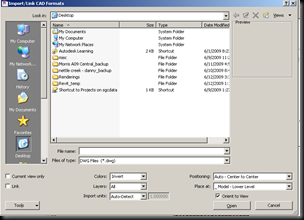
No comments:
Post a Comment